"How to sync Spotify to iPod?"
"Can I put my downloaded music on my iPod Nano/iPod Nano 7th generation?"
"Can you get Spotify on iPod Touch, like 4th Generation?"
----From Quora
You may run into a weird problem when trying to sync Spotify to your iPod. That is, all the downloaded Spotify playlists, albums, and even single songs are hard to sync to all iPod devices, including iPod Classic, iPod Touch, iPod Nano, and iPod Shuffle. Because of the annoying DRM protection, and since there is no Spotify app on iPod Classic, both Spotify Free and Spotify Premium users aren't allowed to play or sync Spotify playlists on iPod Classic. No matter which model of iPod you are using, you can try this way to sync Spotify to iPod. Keep reading!
Recommend Reading:
Tool Required: TuneFab Spotify Music Converter & iTunes
As we mentioned in the beginning, Spotify is DRM-protected leading it hard to be transferred. So we need a tool to remove the DRM and change the OGG format into a more compatible format like MP3. TuneFab Spotify Music Converter is such a reliable tool to sync Spotify to iPod and is popular among users.
Main Features of TuneFab Spotify Music Converter
#1 Convert Spotify Playlists/Albums/Tracks/Songs to various audio formats.
#2 Multiple audio formats are optional, such as MP3, FLAC, WAV(Windows), M4A.
#3 Support 5x super fast conversion speed.
#4 Customize your music parameters, such as bitrate(reach up to 320kbps) and sample rate(reach up to 44100hz).
#5 Keep ID3 tags and metadata with high quality.
Step-by-Step Tutorial: How to Sync Spotify to iPod (Classic/Shuffle/Nano/Touch)
Session 1. Convert Spotify Music to MP3//FLAC/WAV/M4A
Step 1. Download TuneFab Spotify Music Converter on your computer. It supports Windows and Mac. Then enter into its main interface.
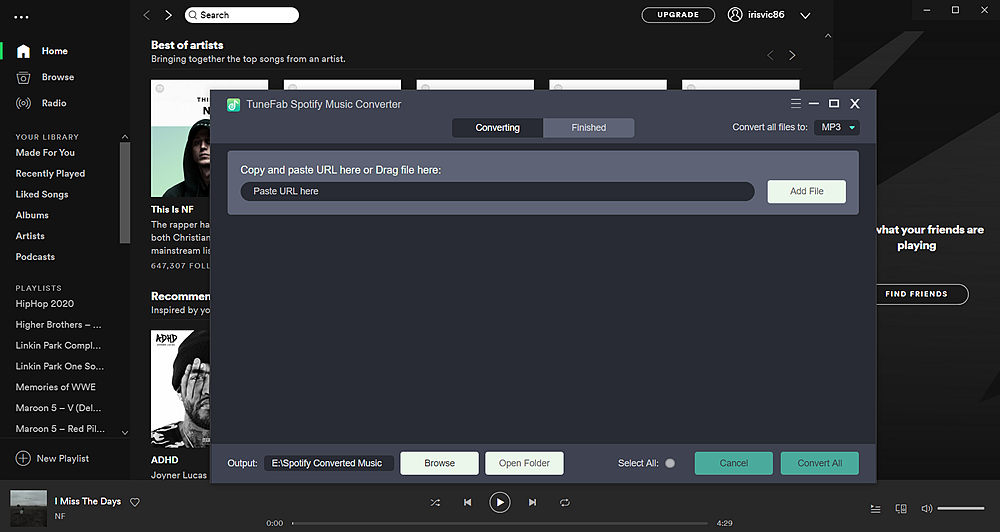
Step 2. Then add your Spotify music to this tool. You can drag & drop them to the user interface or copy & paste the links of Spotify playlists/albums/tracks to the address box.
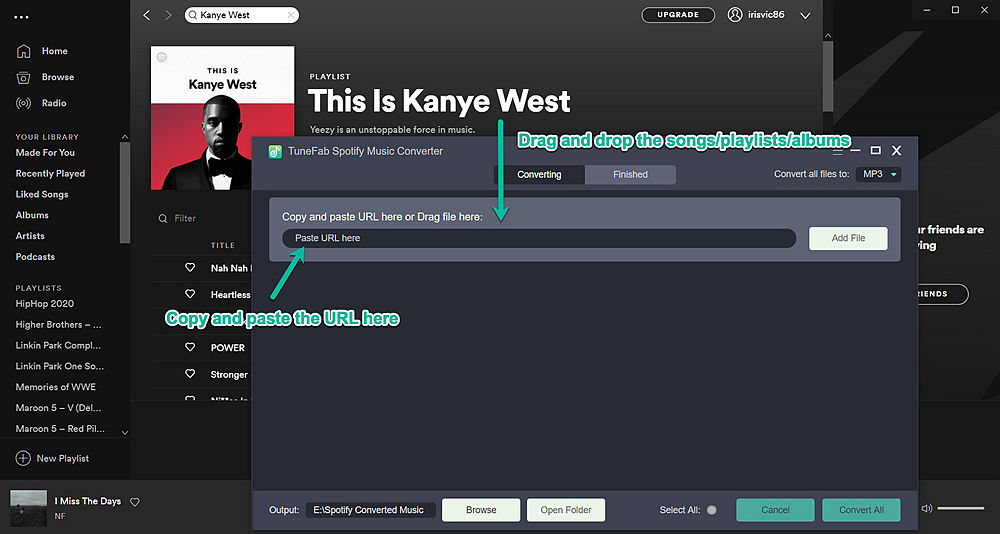
Step 3. Move your cursor to the top right and choose the output format here. In the "General" tab, you can choose MP3, M4A, WAV(Windows), FLAC. We recommend you choose MP3 because of its high compatibility.
Why MP3? MP3 is a universally supported audio format, which is well compatible with all iPod models, including iPod Classic, iPod Touch, iPod Nano, iPod Shuffle, and probably more upcoming iPod generations in the future.
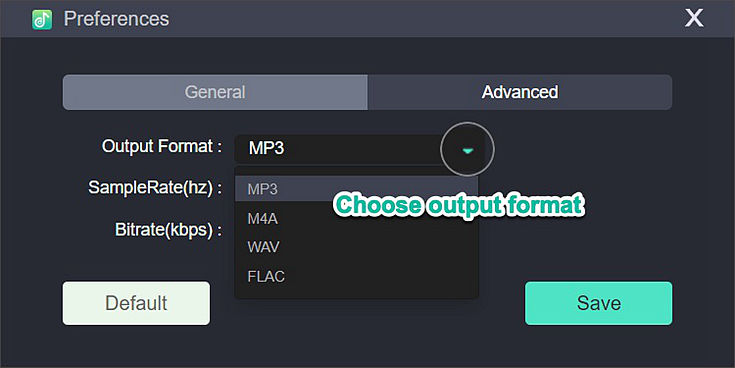
Step 4. After choosing formats, you can start to convert the music by clicking to the "Convert All" or "Convert X Items" button on the bottom right corner. When the music has fully converted, just click to Finished to view all the converted music. Next, you can transfer Spotify to iPod.
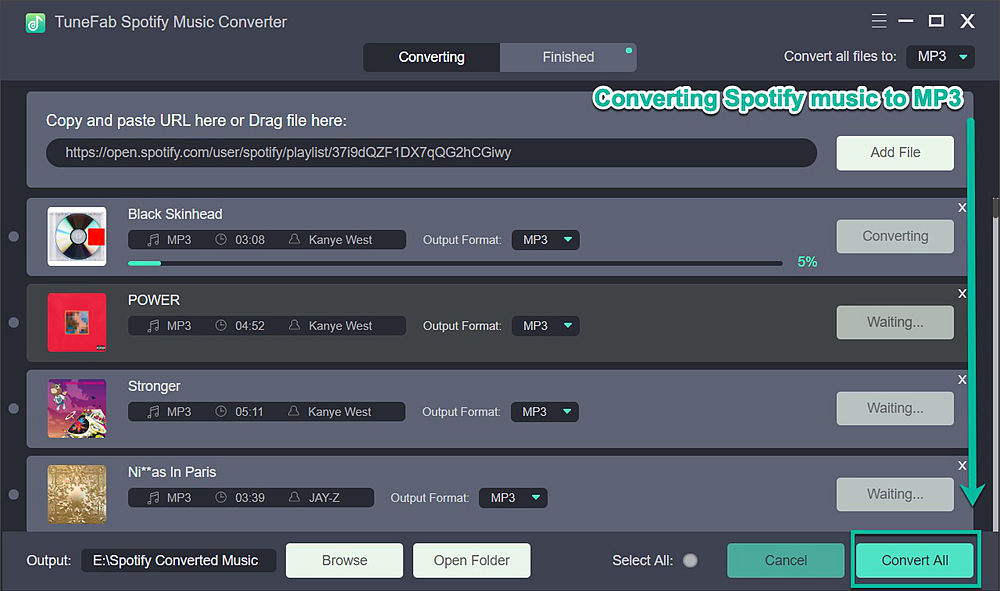
Section 2: Transfer DRM-free Spotify Music to iPod with iTunes
After you convert Spotify Music to MP3 format, you can add the common MP3 files to iTunes and then sync them to your iPod Classic/Shuffle/Nano/Touch. If you don't know how to sync Spotify to iPod, you can follow the steps below:
Step 1. Open iTunes and add MP3 files via "File" > "Add to Library".
Step 2. onnect your iPod to the computer with a USB cable. Then click "Music" > "Sync Music" > "selected playlists, artists, albums, and genres".
Step 3. In the "Playlists" section, choose the Playlist which includes the Spotify songs you added to the iTunes library before.
Step 4. Click the "Apply" button and iTunes will sync the converted Spotify songs to your iPod.
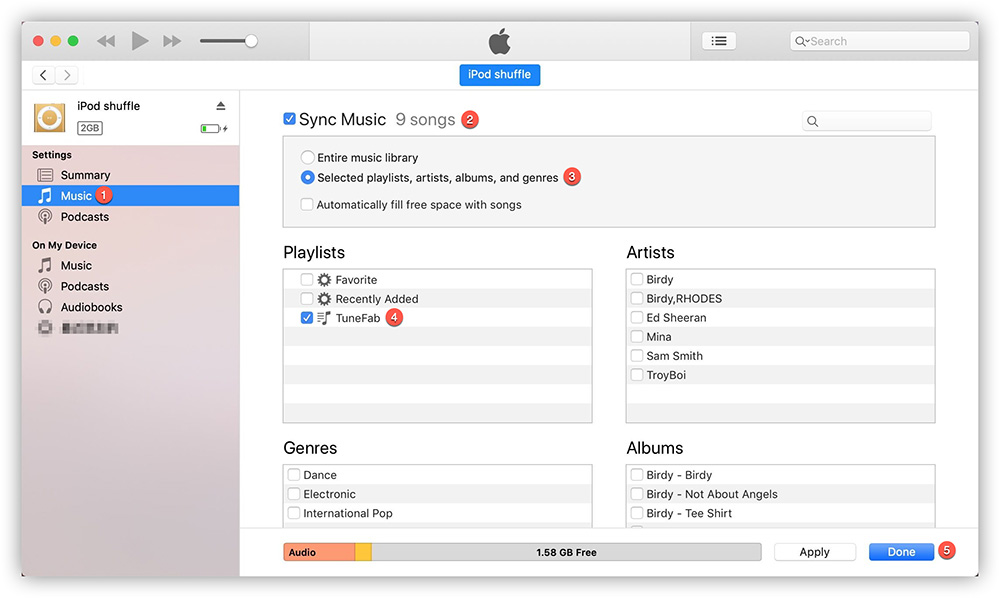
This is the best solution to put Spotify music on iPod, no matter which iPod model you are using. TuneFab Spotify Music Converter enables users to enjoy Spotify music on any device. Why not have a try?












