"I have about 200 protected AAC audio files in my iTunes library, which are not playable on my MP3 player!
How can I convert these iTunes protected files to MP3 so that I can put them on my MP3 player for
listening?"
"I have just downloaded my favorite songs in iTunes and I really want to put them on my USB stick for my car.
But it says the files are protected! Is there any possibility to convert protected files in iTunes to MP3
please? I don't want to waste my money downloading them."
If you want to get MP3 versions of your iTunes protected AAC audio files, check out the following guide. It will show you how to convert protected AAC to MP3 with the most easy-to-use AAC to MP3 converter.
Also Read:
Part 1: What is Protected AAC Audio File in iTunes?
iTunes protected AAC audio file was the default file format for music sold on iTunes Store prior to 2009. If you enable "Kind" in iTunes, you will see the songs are labeled as "protected AAC audio file". "Protected" means these AAC audio files are encrypted by Apple's FairPlay. FairPlay is a digital right management (DRM) technology developed and used by Apple to prevents content from being copied, shared or played on non-authorized devices. This makes senses why you can't play protected AAC audio files on Android phones, Zune, Sonos hi-fi system and other non-Apple devices.
Since April 2009, Apple has stopped adding DRM protection in iTunes music and used a new, high-quality format called iTunes Plus as the default format for music buying from iTunes Store. The DRM-free AAC audio file is also called iTunes purchased AAC audio file. However, you are not guaranteed to download all iTunes files to MP3 successfully as some of them are still protected by FairPlay. And you will also need to remove FairPlay DRM if you bought these files before 2009. Please keep on reading and learn how to convert protected aac audio file to mp3.
Part 2: Best AAC to MP3 Converter: Convert Protected AAC to MP3 Easily
The quickest way to convert protected AAC to MP3 is by using a powerful iTunes audio converter called TuneFab Apple Music Converter. What TuneFab Apple Music Converter can do for you?
#1. Remove DRM from iTunes protected AAC audio file.
#2. Convert iTunes AAC, Apple Music M4P, Audible AAX to multiple formats.
#3. Support Up to 10X faster conversion speed and batch conversion.
#4. Support MP3, M4A, AC3, FLAC and other DRM-free audio formats.
#5. Keep original quality: 256 Kbps, 44,100 Hz.
#6. Keep original ID3 tags & metadata information.
Step 1. Download The Best Protected AAC to MP3 Converter
The first thing you should do is to download and install TuneFab Apple Music Converter on computer. Once launched, the software will automatically detect and activate your iTunes. All your iTunes audio files will be loaded on the main interface of the software.
Step 2. Add iTunes Protected AAC Audio Files
Now you can go to "Library" or use the "Search" box to look for the protected AAC files that you want to convert to MP3. You can sort out the iTunes audio files by the file type, such as music, music video, movies, podcasts, audiobooks, etc.
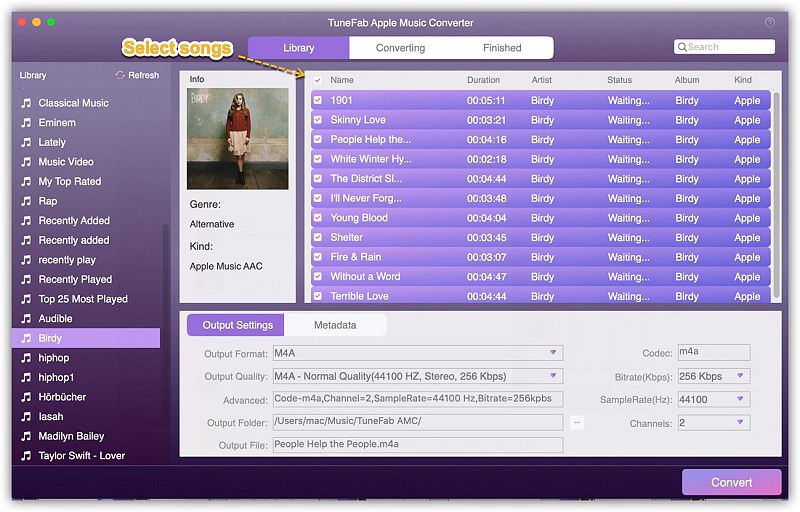
Step 3. Select MP3 as Output Format
Here comes to the most important part. You can go to "Output Settings" > "Output Format" to set up the output format as MP3. And you can select another output folder to save the converted AAC files. Keep other parameters as they are if you don't want to change the quality settings.
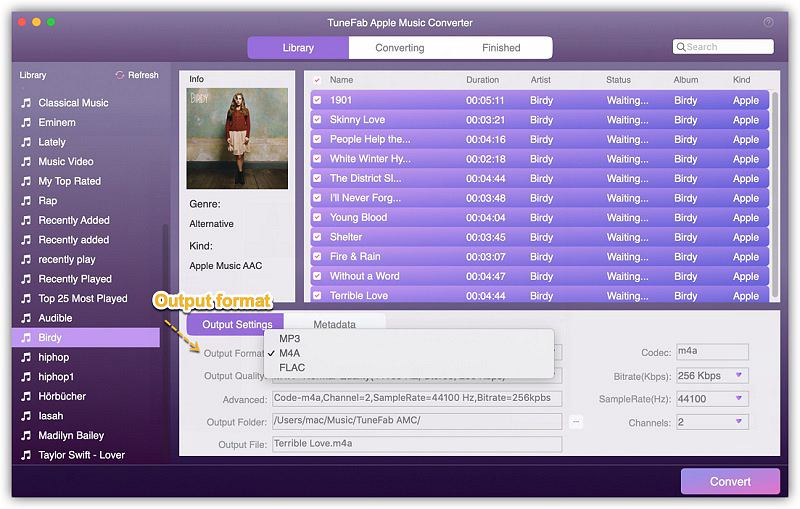
Step 4. Start Converting Protected AAC to MP3
Now simply click on the green "Convert" button and the TuneFab Apple Music Converter will instantly convert protected AAC audios to MP3.
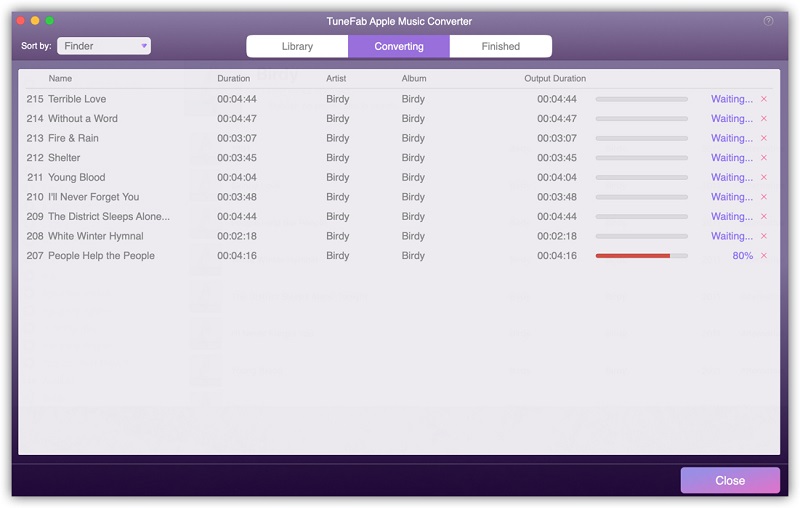
That's it. With TuneFab Apple Music Converter, you can easily convert protected iTunes AAC files to MP3. Therefore, you don't have to worry about the playback problem of protected AAC files. as MP3 files are compatible with portable devices such as iPod Shuffle, iPod Nano, MP3 players, Zune player, and various different non-Apple devices.
Part 3: Can I Convert Protected AAC Audio File to MP3 in iTunes?
You may ask is it possible for you to convert protected AAC audio files to MP3 through iTunes?
Actually, there're 2 options available for you.
The first option is use iTunes Match subscription. You can use iTunes Match to upgrade protected AAC file to iTunes Plus which is completely DRM-free. When the DRM is removed, you can use iTunes to convert AAC to MP3 directly. Go to "Preferences" in iTunes, click "Import Settings" and then choose as MP3 encoder. Select the AAC files you want to convert, and then click "File" > "Create MP3 Version".
Note: There is no guarantee that all protected AAC songs can be upgraded successfully. Generally the same album or song must also still be available in the iTunes Store otherwise you won't be able to convert or upgrade these protected AAC or M4P files into DRM-free version.
The second option is to burn protected AAC audio files to CD, then rip them from CD to MP3 format with iTunes. You need to create a new playlist in iTunes, find a blank CD, burn the protected songs to CD and then import the songs from CD back to iTunes using the MP3 encoder. This method requires so many steps and it's time-consuming to complete the whole process as well. Moreover, it might cause quality loss after these burning procedures. Thus, I won't rank this method as the first option.
Given the methods above, you've already known TuneFab Apple Music Converter is the most convenient and quickest way to convert protected AAC to MP3. Every beginner could easily finish converting protected iTunes to MP3 as it's intuitive and efficient, and all the original quality of files will be ensured after conversion is complete. Now enjoy your MP3 music on any device you like freely.












