Have you ever wondered why Apple doesn't allow users to sync offline Apple Music tracks to iPod shuffle? Preventing piracy is the main reason.
iPod shuffle doesn't have Wi-Fi support so it is impossible for Apple to check the status of your Apple Music subscription on an iPod shuffle. By disabling Apple Music on iPod shuffle, Apple can ensure that no users can save downloaded songs on their devices after their subscription is canceled. That's why you will get a warning message saying that "Apple Music songs cannot be copied to an iPod." when trying to sync Apple Music offline tracks to an iPod shuffle.
But nothing to worry about, in this article a simplest way will be recommended for you to sync and play Apple Music songs on iPod shuffle.
You May Also Like:
Part 1: Why Can't I Play Apple Music on an iPod Shuffle?
Although Apple has already discontinued the iPod shuffle and iPod nano in mid-2017, the iPod shuffle is still a great option for playing music offline because of its small size, large storage space, and long battery life. iPod shuffle supports MP3, VBR, AAC, Protected AAC, Audible (formats 2, 3, and 4), WAV, AIFF, and Apple Lossless. Obviously, Apple Music's M4P format is not included because Apple Music requires WiFi to authenticate an Apple Music subscription. Unfortunately, iPod shuffle is not built with WiFi and that's the reason why you will come across with the problem of "Apple Music songs cannot be copied to an iPod".
To put Apple Music on iPod shuffle, you can use a tool like TuneFab Apple Music Converter Lite to convert Apple Music songs to more compatible formats such as MP3. After that, you can sync Apple Music to iPod shuffle via iTunes and play Apple Music on iPod shuffle easily.
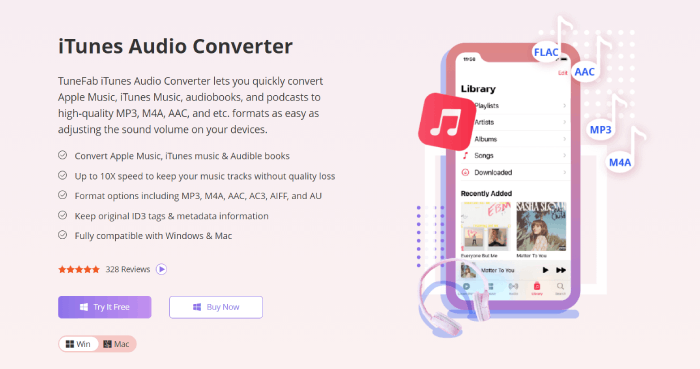
Part 2: Convert Apple Music Songs to MP3
TuneFab Apple Music Converter is one of the best Apple Music to iPod converter that can remove Apple Music DRM restriction and convert Apple Music songs to high-quality MP3, M4A, AAC, FLAC, AIFF, and other common audio formats. Besides Apple Music, it can also convert iTunes purchased music and audiobooks at up to 10X speed with lossless quality. More importantly, this powerful converter will keep all original ID3 and metadata information accurately after conversion. When you complete converting Apple Music to MP3, you can transfer the music to iPod shuffle easily via iTunes.
Step 1. Launch Apple Music Converter
To get started, make sure iTunes has been installed on your computer. Run this Apple Music Converter and iTunes will be automatically opened along with this program.
Step 2. Select the Apple Music Songs
Since all your iTunes library will be loaded into this program, you can easily preview your Apple Music songs on the "Playlists" section. Then, tick the Apple Music songs you want to convert or use the search function to locate the specific Apple Music track.
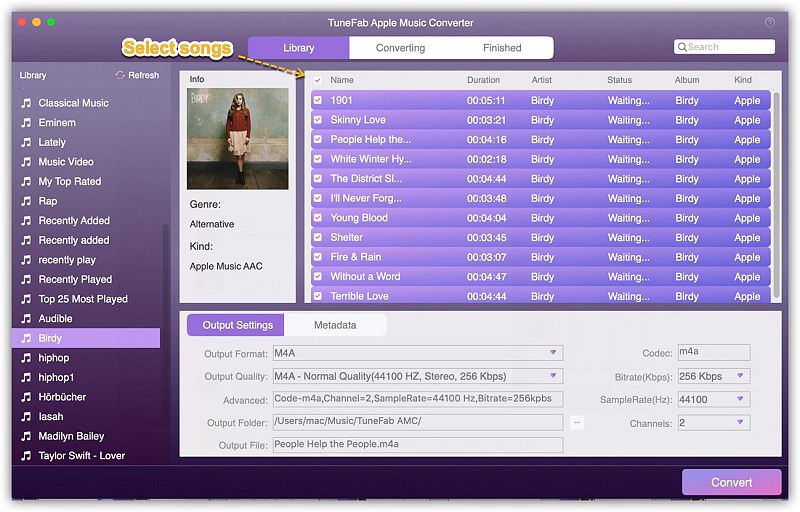
Step 3. Choose Output Format for Playing on iPod shuffle
On the "Output Settings" section, you need to specify an output format from the drop-down list and then choose a destination folder to save your converted Apple Music files. As MP3 is one of the most compatible formats for you to transfer to any other personal device including iPod Shuffle, here you can choose MP3.
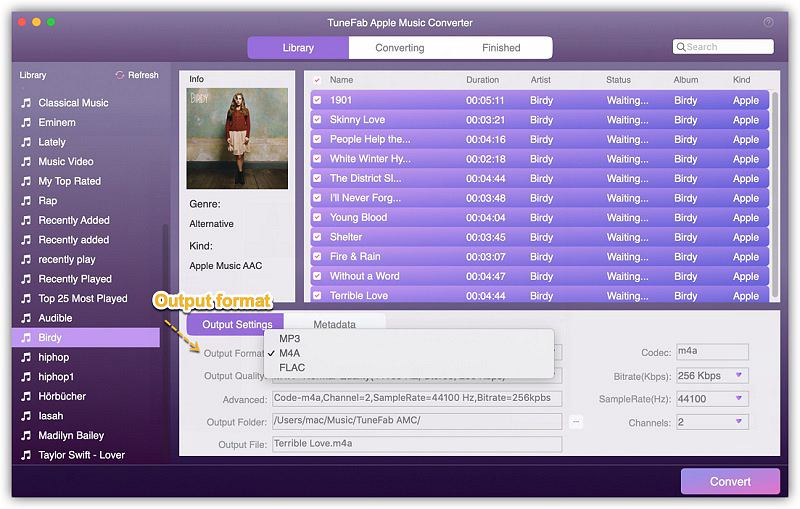
Step 4. Convert Apple Music to iPod shuffle
Simply click on the "Convert" button, then the program will start converting immediately. If you want to add more songs to the converting list, just click "Library" and select the songs you want to add and click "Convert" again, then the items will be added to the converting list.
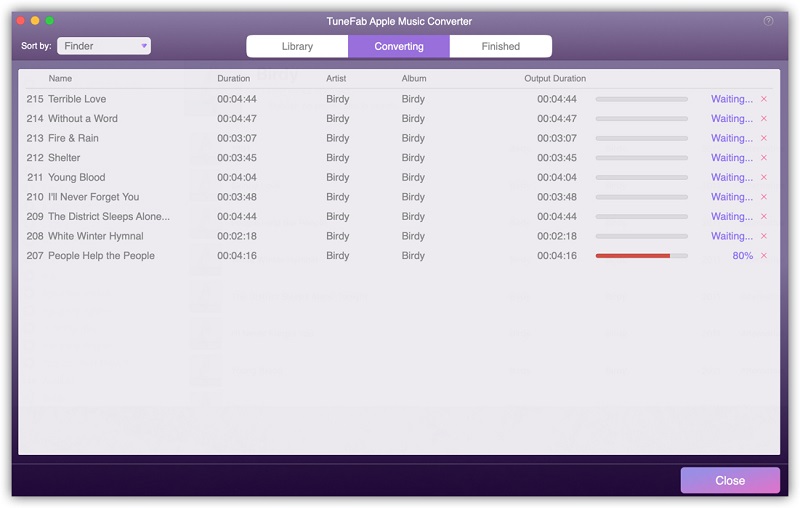
Remember how fast the conversion speed it has? Yes, you won't wait for a long time even if you want to download a plethora of Apple music onto iPod Shuffle. When the conversion finished, you can go to "Finished" > "View Output File" to find the converted songs on your PC or Mac.
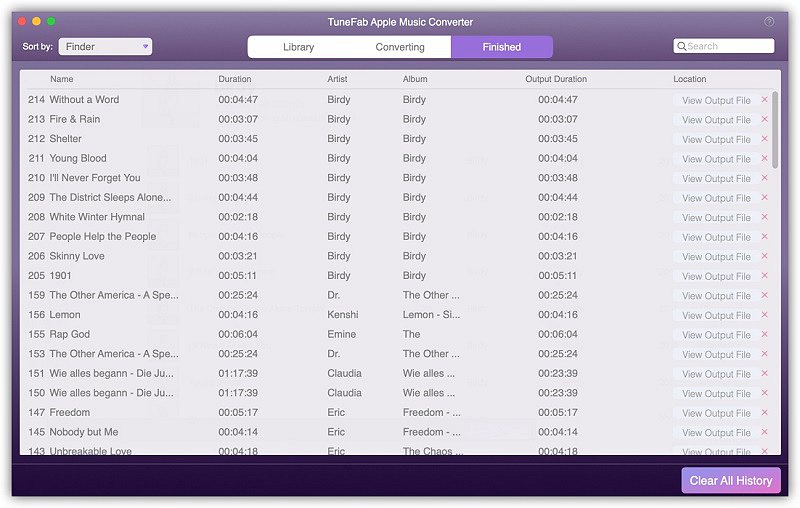
Part 3: Sync Converted Apple Music to iPod Shuffle with iTunes
After getting all your favorite Apple Music songs converted to MP3, you can use iTunes to add music from PC to iPod shuffle.
Firstly, import converted Apple Music to iTunes
Launch iTunes, and then create a new music playlist in iTunes. The next step is to add the converted songs from the computer to the iTunes playlist. You can simply drag and drop all the songs from your PC into the new playlist in iTunes.
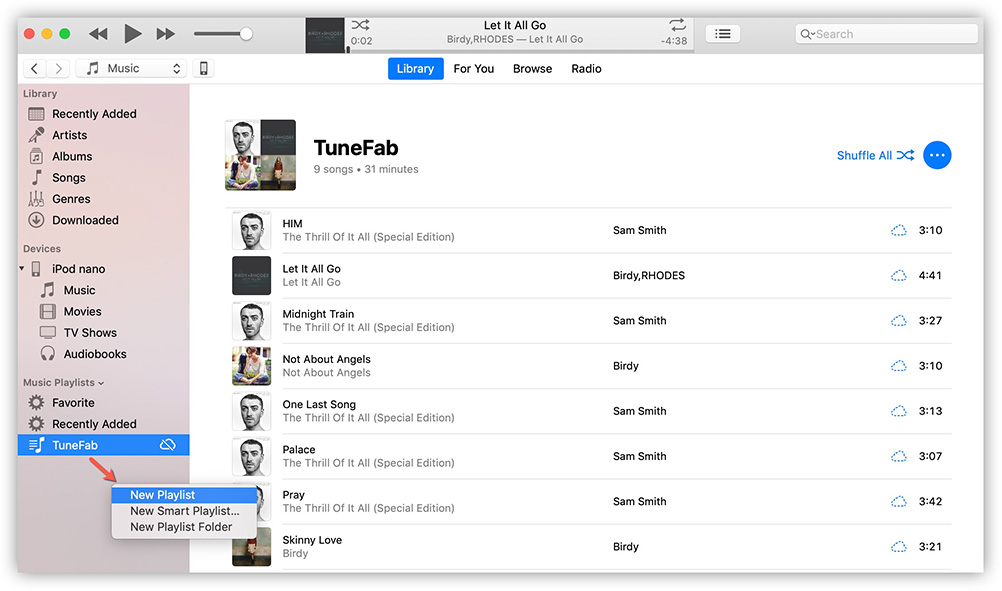
Then, connect iPod shuffle to iTunes
Connect your iPod shuffle to iTunes and then go to the iPod shuffle window in iTunes. Simply click on the "Device" icon in iTunes then you can get to the management interface.
Go to "Settings" > "Music" and check "Sync Music". Because one device can only sync with one iTunes library at a time, if you see a pop-up window asking you to confirm your action, please select “Remove and Sync” to continue.
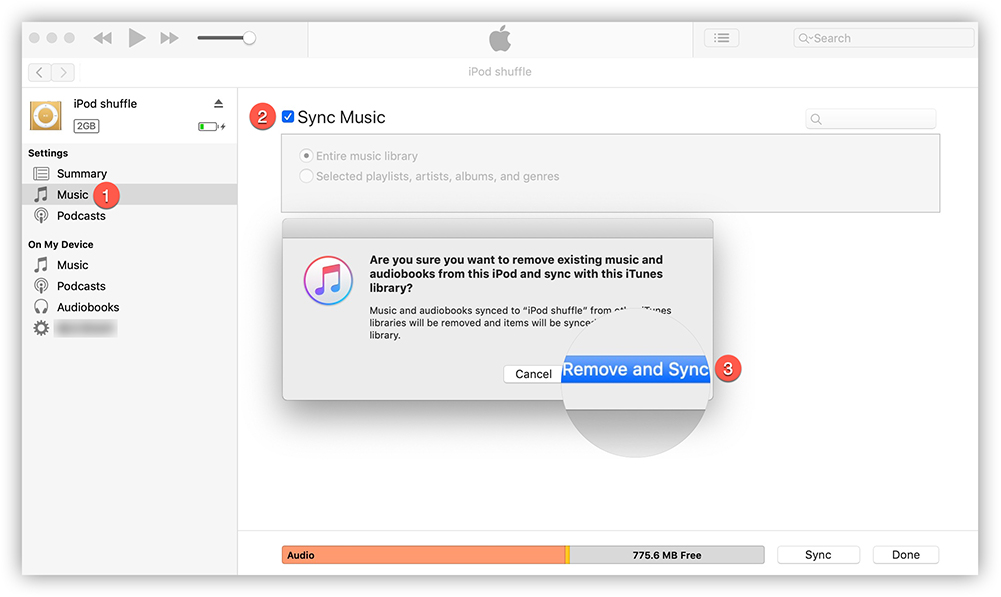
Finally, sync music from iTunes playlist to iPod shuffle
Now under the "Sync Music" tab, select "Selected playlists, artists, albums, and genres". After that, go to "Playlist" and select the newly created playlist in iTunes. When all is set, click "Apply" to start syncing DRM-free MP3 to iPod shuffle. The process will be done within minutes and you can get your brand new iPod Shuffle music successfully.
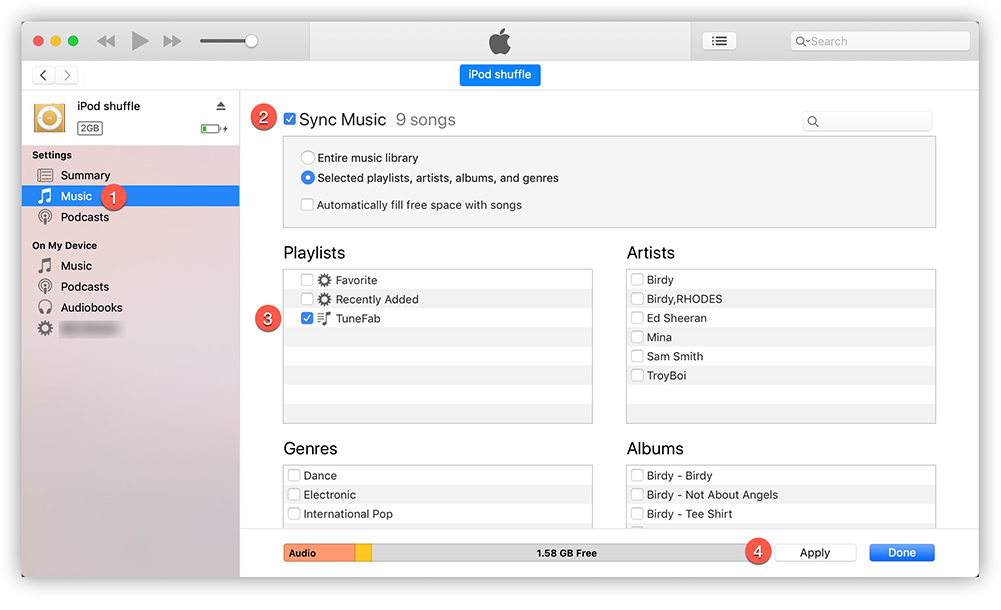
Above is the simplest and reliable way to help you download Apple Music to an iPod Shuffle perfectly. Once the DRM protection is removed, you can enjoy Apple Music on iPod Shuffle, iPod classic, and iPod nano as well. Through effortless clicks, you can listen to Apple Music whenever you want. Now just download the trial version of Apple Music Converter for free and give it a shot!
Related Readings:
Apple Music iPod: Transfer Apple Music to iPod Nano
Solved: Sync Apple Music Playlist to iPod Classic
How to Sync Apple Music to iPod touch 4th/5th/6th Generation












